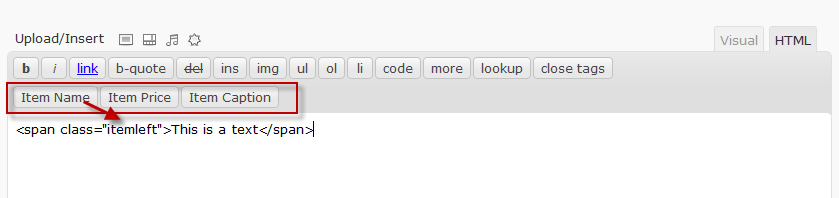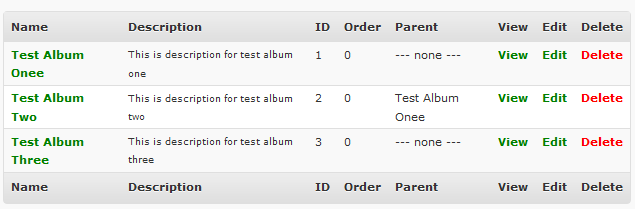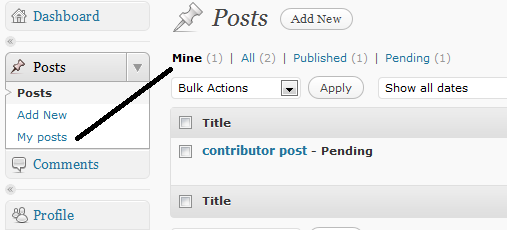The WordPress REST API is a powerful interface for building decoupled applications, mobile apps, and integrating third-party systems. However, if it’s sluggish, your entire project’s performance and user experience can suffer. In this comprehensive guide, we’ll cover actionable tips and code examples—from server tuning to intelligent caching—to make your WordPress REST API lightning fast.
Table of Contents
Understanding REST API Performance Bottlenecks
Before implementing optimizations, it’s essential to identify common bottlenecks that can hinder API response times:
- Database Queries: Unindexed or complex queries slow down responses.
- Plugin Overhead: Bloated or poorly coded plugins introduce unnecessary load.
- Server Configuration: Inefficient PHP or web server settings degrade performance.
- Network Latency: Geographic distance between client and server increases response time.
- Response Size: Returning excessive or unfiltered data inflates payloads.
- Authentication Logic: Heavy or redundant authentication steps for each request.
Server-Level Optimizations
1. Upgrade Your PHP Version
Newer PHP versions offer significant performance improvements. Always use the latest stable version (PHP 8.2 or newer):
- PHP 8.2: Up to 18% faster than 7.4
- PHP 8.3: Additional performance gains of 5–10%
2. Implement Persistent Object Caching (e.g., Redis)
Add Redis support to cache database queries and objects in memory:
// wp-config.php
define('WP_REDIS_HOST', '127.0.0.1');
define('WP_REDIS_PORT', 6379);
define('WP_REDIS_TIMEOUT', 1);
define('WP_REDIS_READ_TIMEOUT', 1);3. Configure OPcache
OPcache stores precompiled PHP scripts in memory:
opcache.enable=1
opcache.memory_consumption=128
opcache.max_accelerated_files=10000
opcache.revalidate_freq=604. Enable Gzip or Brotli Compression
Reduce payload size by enabling compression in your web server config:
<IfModule mod_deflate.c>
AddOutputFilterByType DEFLATE application/json
</IfModule>5. Use a Fast Web Server
Consider switching to Nginx or LiteSpeed for high-concurrency support and faster static content delivery.
WordPress-Specific Tweaks
1. Disable Unused REST API Endpoints
Clean up the endpoint list to reduce surface area and execution overhead:
add_filter('rest_endpoints', function($endpoints) {
unset($endpoints['/wp/v2/users']);
unset($endpoints['/wp/v2/comments']);
return $endpoints;
});2. Optimize REST API Request Parameters
Reduce payload by specifying only needed fields:
?_fields=id,title.rendered&per_page=10&context=view3. Restrict Access for Unauthenticated Users
Prevent anonymous users from overloading your API:
add_filter('rest_authentication_errors', function($result) {
if (!empty($result)) return $result;
if (!is_user_logged_in()) {
return new WP_Error('rest_not_logged_in', 'You are not logged in.', array('status' => 401));
}
return $result;
});Advanced Caching Strategies
1. Use Transients for Short-Term Caching
Cache commonly requested results:
function get_cached_posts() {
$cache_key = 'rest_api_posts_cache';
$data = get_transient($cache_key);
if (false === $data) {
$data = new WP_Query(array(
'posts_per_page' => 10,
'fields' => 'ids'
));
set_transient($cache_key, $data, 12 * HOUR_IN_SECONDS);
}
return $data;
}2. Set HTTP Cache Headers
Allow clients or CDNs to cache REST responses:
add_filter('rest_post_dispatch', function($response) {
$response->header('Cache-Control', 'public, max-age=3600');
return $response;
});3. Use Edge Caching (CDN)
Use services like Cloudflare or Fastly to cache API responses at edge locations for global speed.
Database Optimization
1. Regularly Optimize Tables
global $wpdb;
$wpdb->query("OPTIMIZE TABLE {$wpdb->posts}, {$wpdb->postmeta}");2. Add Missing Indexes
Speeds up meta queries:
$wpdb->query("ALTER TABLE {$wpdb->postmeta} ADD INDEX meta_key_index (meta_key)");3. Clean Up Post Revisions & Expired Transients
Use WP-CLI or plugins like WP-Sweep to remove unnecessary records.
Monitoring and Maintenance
1. Use Debugging Tools
Query Monitor helps trace slow REST queries and hooks.
2. Monitor Performance
Keep track of API health and latency using tools like:
- New Relic APM
- Blackfire.io
- Lighthouse CI
- Pingdom or UptimeRobot
3. Set Up Logging
Log REST request frequency, response time, and errors using custom logging or a plugin like WP Activity Log.
Plugins That Can Help
- WP REST Cache: Caches REST API responses intelligently.
- Redis Object Cache: Adds object caching using Redis.
- Query Monitor: Debugs performance bottlenecks in real-time.
- WP Rocket: Offers REST API and page cache optimization.
- Perfmatters: Allows disabling REST API and unnecessary WordPress features.
Final Thoughts
Speeding up your WordPress REST API isn’t just about one quick fix—it’s a combination of clean code, smart caching, server optimization, and ongoing monitoring. Start by identifying bottlenecks, address low-hanging fruit (like PHP version and object caching), and gradually implement more advanced strategies like CDN edge caching and transient-based responses.
Fast APIs mean faster apps, better user experience, and more scalable infrastructure. Whether you’re building a headless frontend, mobile app, or integrating with external systems, optimizing your WordPress REST API is no longer optional—it’s essential.