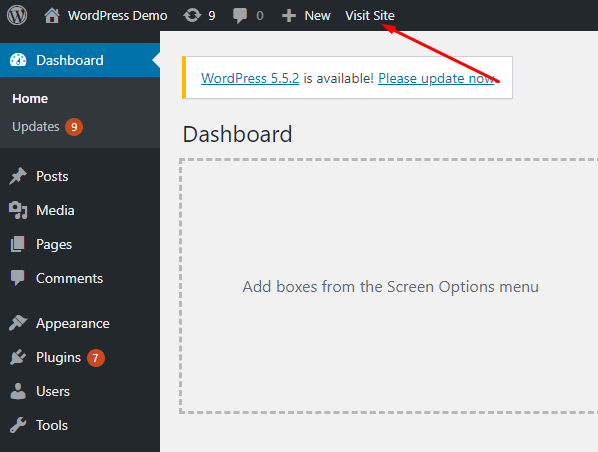In today’s hyper-competitive digital landscape, collecting and analyzing website data isn’t just an advantage—it’s a necessity. Every click, scroll, and form submission holds valuable insights into your audience’s behavior and the effectiveness of your marketing efforts. From understanding which content resonates to tracking conversion rates that drive revenue, this data fuels informed, strategic decisions. However, for many businesses, managing the myriad of tracking codes (or “tags”) for various marketing and analytics platforms can quickly evolve into a tangled, time-consuming, and error-prone mess. This is where Google Tag Manager (GTM) emerges as an indispensable tool, simplifying this complex process and empowering marketers like never before.
What Exactly is Google Tag Manager? Unpacking the Core Concepts
At its core, Google Tag Manager is a powerful and free tag management system (TMS). Imagine your website as a bustling city, and each marketing tool (like Google Analytics, Google Ads, or Facebook Pixel) as a different service provider needing to lay down its own unique infrastructure (tracking code). Before GTM, this often meant directly embedding snippets of JavaScript code into your website’s HTML for every single service. This was typically a job for developers, slow to implement, and highly susceptible to errors if not handled with extreme care. GTM revolutionizes this by providing a single, user-friendly interface – a central command center – from which you can deploy, update, and manage all your marketing and analytics tags without directly editing your website’s core code for every change. It liberates marketers, giving them unprecedented control over their tracking mechanisms.
The Building Blocks of GTM: Tags, Triggers, and Variables
To truly harness GTM’s power, it’s crucial to understand its fundamental components:
- Tags: These are the actual snippets of code or tracking pixels that send data to a third-party system. Think of them as the data carriers. Examples include the Google Analytics 4 (GA4) configuration code, a Google Ads conversion pixel, a Facebook Pixel, or even custom scripts for live chat tools. Instead of directly placing these on your website, you configure them within GTM.
-
Triggers: Triggers are the rules or conditions that tell a tag when and where to “fire” (i.e., execute). They are the “when” of your tracking strategy. Common triggers include:
- Page View: Firing a tag when a specific page loads (e.g., your GA4 base tag on all pages).
- Click: Activating a tag when a user clicks on a specific button, link, or element.
- Form Submission: Firing a tag after a user successfully submits a form.
- Scroll Depth: Triggering a tag when a user scrolls a certain percentage down a page.
- Video Progress: Capturing data as a user watches a video.
- Custom Events: Defining unique interactions specific to your website.
The precision of triggers ensures you collect exactly the data you need, at the right moment.
-
Variables: Variables are dynamic placeholders that store information used by tags and triggers. They are the “what” of your tracking. They can be pre-defined (built-in) or custom-created.
- Built-in Variables: GTM offers many ready-to-use variables like
Page URL,Page Path,Click URL,Click Text,Form ID, etc., making common tracking scenarios straightforward. - User-Defined Variables: These are custom variables you create to capture specific data relevant to your business, such as product IDs, user IDs, prices, or categories, often pulled from your website’s Data Layer.
Variables ensure your tags are dynamic, passing the correct, relevant information to your analytics platforms.
- Built-in Variables: GTM offers many ready-to-use variables like
- Data Layer: While not a direct GTM component, the Data Layer is the invisible yet crucial bridge between your website’s dynamic content and GTM. It’s a JavaScript object on your website that GTM uses to collect and store information that might not be easily accessible from the page’s HTML (like e-commerce product details, user login status, or dynamically generated content). By pushing information into the Data Layer, you provide GTM with a structured, reliable source of data for your tags and variables.
Seamless Integration: GTM’s Synergy with Other Google Tags
The true genius of GTM lies in its profound and often automated integration with other Google products. This synergy streamlines your data collection, optimizes your advertising spend, and provides a holistic view of your digital performance.
Google Analytics 4 (GA4): The Future of Website Data
Google Tag Manager is not just recommended, but practically essential for a robust implementation of Google Analytics 4 (GA4). Gone are the days of embedding the GA4 global site tag (gtag.js) directly into your website’s code for every property. With GTM, you place a single GTM container snippet, and then all your GA4 configurations and event tracking are managed internally within GTM’s interface. This centralized approach offers unparalleled flexibility and control.
Here’s a deeper look at how this powerful connection works:
- GA4 Configuration Tag: The Foundation: Within GTM, you’ll create a “Google Tag” (formerly “GA4 Configuration” tag). This is the cornerstone of your GA4 setup. You’ll input your GA4 Measurement ID (starting with “G-XXXXXXXXXX”) here. This tag is typically configured to fire on every page view (using the “Initialization – All Pages” trigger). Its primary role is to establish the connection to your GA4 property, initialize essential settings like cookie management (for user recognition), and make the GA4 library available for subsequent event tracking.
-
GA4 Event Tags: Capturing User Interactions: For tracking specific user interactions beyond simple page views, you’ll create numerous “GA4 Event” tags in GTM. These tags are designed to send detailed event data to GA4, providing granular insights into user behavior. Examples include:
- Tracking a “Download Brochure” button click as a
file_downloadevent. - Recording a successful contact form submission as a
generate_leadevent. - Capturing e-commerce interactions like
add_to_cart,view_item, orpurchaseevents, often pulling dynamic product data from the Data Layer using variables.
For each event tag, you meticulously define the specific trigger (e.g., a “Click – All Elements” trigger with conditions for a particular CSS selector or ID). This allows you to measure precisely what users are doing and how they engage with your content.
- Tracking a “Download Brochure” button click as a
-
Custom Dimensions & Metrics: Enriching Your Data: GTM allows you to define and send custom user properties (e.g.,
logged_in_status,customer_tier) and custom event parameters (e.g.,article_categoryfor apage_viewevent,product_sizefor anadd_to_cartevent) to GA4. These provide richer segmentation capabilities in your analytics reports, enabling you to understand niche audience segments and highly specific interactions. GTM facilitates passing these dynamic values using variables.
This centralized method ensures consistent and accurate data collection, simplifies troubleshooting, and empowers marketing teams to iterate on their tracking strategy without constant reliance on development resources. You can quickly add new events, modify existing ones, and test changes in GTM’s preview mode before they go live, leading to a much more agile and data-driven approach.
Google Ads: Driving Performance and ROI
Google Tag Manager is not just about analytics; it’s a critical tool for managing your Google Ads tracking, encompassing conversion tracking, remarketing, and dynamic remarketing. Accurate tracking here is paramount for optimizing your ad spend and ensuring your campaigns are driving actual business outcomes, not just clicks.
- Google Ads Conversion Tracking Tag: Measuring Success: To track specific, valuable actions users take after clicking on your Google Ads (e.g., a product purchase, a newsletter signup, a phone call from the website, or a lead form submission), you use the “Google Ads Conversion Tracking” tag in GTM. You’ll need two key pieces of information from your Google Ads account: your Conversion ID and Conversion Label. You then meticulously set up a trigger for when this conversion should be recorded. For instance, if a user lands on a “Thank You for Your Order” page, you’d create a “Page View” trigger for that specific URL. This direct connection ensures your Google Ads account receives real-time conversion data, allowing you to optimize bids and ad creatives based on true performance.
- Google Ads Remarketing Tag: Re-engaging Your Audience: For powerful remarketing campaigns, you deploy the “Google Ads Remarketing” tag in GTM. This tag builds audience lists based on specific user behaviors on your site (e.g., users who visited a product page but didn’t buy, or users who abandoned a shopping cart). The remarketing tag typically fires on all pages of your website, sending visitor data back to Google Ads, allowing you to later target these users with tailored ads as they browse other sites or search on Google. GTM also supports Dynamic Remarketing, where you can pass specific product IDs or service details via the Data Layer to the remarketing tag, enabling highly personalized ads showing the exact products a user viewed.
- Conversion Linker Tag: Ensuring Accuracy in a Privacy-First World: This is an absolutely essential, often overlooked, component. The “Conversion Linker” tag in GTM helps ensure accurate conversion tracking across different browsers, especially with increasing privacy restrictions and cookie consent policies. It automatically stores ad click information in first-party cookies on your domain. This is crucial because it ensures that Google Ads can accurately attribute conversions even if third-party cookies are blocked or limited. This tag should always be set to fire on all pages (using the “Initialization – All Pages” trigger) as early as possible in the page load process.
By centralizing all your Google Ads tags within GTM, you maintain superior control, significantly reduce implementation errors, and gain the agility to quickly deploy new tracking for campaigns without being bottlenecked by lengthy development cycles. This directly translates to more efficient ad spending and improved campaign performance.
Beyond Google: Extending GTM’s Reach to Third-Party Integrations
While Google Tag Manager is inherently designed for seamless integration with Google’s own ecosystem, its capabilities extend far beyond. GTM is an agnostic platform, supporting a vast array of third-party marketing, analytics, and advertising tags, making it a universal hub for your digital operations. This flexibility is achieved through built-in tag templates and the powerful custom HTML tag option.
You can easily integrate tools such as:
- Facebook Pixel: For robust Facebook and Instagram advertising and remarketing.
- Hotjar or Crazy Egg: For heatmaps, session recordings, and user behavior analytics.
- LinkedIn Insight Tag: For LinkedIn advertising and audience targeting.
- Pinterest Tag: For Pinterest advertising and conversion tracking.
- Twitter Pixel: For Twitter advertising insights.
- Live Chat Services: Integrating chat widgets and tracking chat initiation events.
- Affiliate Marketing Pixels: Tracking conversions for affiliate partnerships.
- A/B Testing Tools: Deploying scripts for tools like Optimizely or VWO.
- Any Custom JavaScript or HTML: For bespoke tracking needs or tools not covered by existing templates.
This universal compatibility means you can manage virtually all your website’s tracking requirements from a single, centralized GTM interface, dramatically reducing complexity and potential conflicts between different scripts.
The Undeniable Benefits of Embracing Google Tag Manager
Implementing GTM is more than just a technical convenience; it’s a strategic move that offers a multitude of tangible advantages for businesses of all sizes:
- Unprecedented Agility & Speed: This is arguably GTM’s most significant benefit. Marketers are no longer beholden to development queues. They can deploy new tracking tags, modify existing ones, and troubleshoot issues quickly and independently. This accelerates campaign launches, enables rapid A/B testing, and ensures you can react to market changes with unparalleled speed.
- Simplified Tag Management & Organization: Imagine a messy server room versus a neatly organized data center. GTM brings order to chaos. All your tags are in one central, version-controlled location, making them incredibly easier to manage, update, and audit. This reduces the risk of duplicate tags or forgotten scripts.
- Improved Data Accuracy & Reliability: GTM’s built-in Preview and Debug mode is a game-changer. Before publishing any changes live to your website, you can thoroughly test if your tags are firing correctly, if the right data is being collected, and if triggers are behaving as expected. This significantly minimizes errors, leading to more reliable and trustworthy data in your analytics reports.
- Robust Version Control: Every change you make in GTM creates a new version of your container. This comprehensive history means you can easily see who made what changes, when, and more importantly, you can quickly revert to a previous, stable version if an issue arises with a new deployment. This provides an essential safety net.
- Enhanced Security Measures: GTM includes important security features. For instance, it offers malware detection for custom HTML tags and allows for granular user permissions, ensuring only authorized personnel can make changes to your tracking setup. This reduces the risk of malicious code injection.
- Optimized Page Load Times: GTM loads tags asynchronously, meaning they don’t block other essential content from loading on your website. This can contribute to improved website performance and a better user experience, which is crucial for SEO and conversion rates.
- Cost-Effectiveness: Perhaps one of the most compelling benefits is that Google Tag Manager is completely free to use. This makes advanced tag management accessible to businesses of all sizes, from small startups to large enterprises.
- Reduced IT Dependency: While initial setup might require developer input, ongoing tag management largely shifts from IT departments to marketing teams. This frees up valuable developer resources for core product development.
Embarking on Your GTM Journey: A Step-by-Step Guide
Getting started with Google Tag Manager is a relatively straightforward process, designed to be accessible even for those new to tag management:
-
Create a GTM Account and Container: Your journey begins at the official Google Tag Manager website: tagmanager.google.com. You’ll sign in with your Google account, create a new “Account” (often your company name), and then a “Container” for your website (e.g.,
yourwebsite.com). Each container is specific to a single website or mobile app. -
Install the GTM Container Snippet on Your Website: Upon creating your container, GTM will provide you with two small snippets of code. This is the only time you’ll typically need to directly edit your website’s HTML for GTM.
- One snippet goes immediately after the opening
<head>tag of every page. - The other snippet goes immediately after the opening
<body>tag of every page.
This is usually a one-time development task, establishing the essential connection between your website and your GTM container. If you use a CMS like WordPress, there are often plugins that simplify this installation.
- One snippet goes immediately after the opening
-
Add and Configure Your Tags, Triggers, and Variables: This is where the magic happens within the GTM interface. You’ll start creating new Tags (e.g., “Google Analytics 4 Configuration,” “Google Ads Conversion,” “Facebook Pixel”). For each tag, you’ll define:
- Which type of tag it is (GTM provides many pre-built templates).
- Its specific configuration (e.g., your GA4 Measurement ID, your Google Ads Conversion ID/Label).
- The Trigger(s) that will cause it to fire (e.g., “All Pages,” a specific click, a form submission).
- Any Variables needed to pass dynamic data (e.g., a product price from the data layer).
- Thoroughly Test Your Tags with Preview Mode: Before making anything live, GTM’s “Preview” mode is your best friend. Click the “Preview” button in GTM, and a new window will open, connecting to your website in a debug state. As you navigate your site and perform actions, GTM’s debug console will show you which tags are firing, which are not, and why. This allows you to identify and fix any issues before they impact your live data. You can also use the Google Tag Assistant browser extension for additional real-time debugging.
- Publish Your Container: Go Live! Once you are confident that all your tags are firing correctly and collecting accurate data, it’s time to publish your changes. Click the “Submit” or “Publish” button in GTM. This will push your configured container version live to your website, and your new tracking will begin. Remember to add a descriptive name for each version you publish (e.g., “Added GA4 event for form submissions,” “Implemented Google Ads conversion tracking”).
Conclusion: Empowering Your Digital Marketing Strategy
In conclusion, Google Tag Manager is far more than just a convenience; it’s an indispensable, strategic tool for anyone serious about digital marketing, web analytics, and advertising in the modern era. It empowers marketers with unprecedented control over their website’s data collection, streamlines complex tracking implementations, and fosters a significantly more agile and efficient approach to managing your digital footprint.
By centralizing the deployment and management of your Google Ads, Google Analytics, and all other third-party tags, GTM eliminates technical bottlenecks, ensures data accuracy, and allows you to gain deeper, more precise insights into your audience’s behavior. This ultimately leads to optimized campaigns, improved user experiences, and a stronger return on your marketing investments. If you’re not already using Google Tag Manager, now is the perfect time to embrace this powerful, free platform and truly take command of your online data strategy.
Ready to unlock the full potential of your website’s data? Dive into Google Tag Manager today and transform how you track, analyze, and optimize your digital presence!