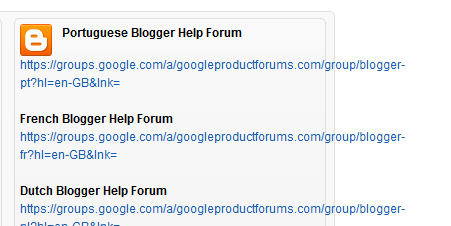Short answer:
background-sizecontrols how a CSS background image fills a box (used withbackground-imageon any element).object-fitcontrols how the content of a replaced element (like,) is resized to fill its box.
They often produce the same visual result (e.g. cover), but they behave very differently under the hood — semantics, accessibility, responsive image features, browser behavior, and where you can apply them.
Key differences (quick)
-
Applies to
background-size→ any element withbackground-image.object-fit→ replaced elements (mostly,,).
-
Semantics & accessibility
background-imageis decorative (noalttext). Not suitable for meaningful content.object-fitis content — keepsalt,srcset,loading="lazy".
-
Responsive image support
srcset,sizes, lazy-loading — better for performance & responsive art direction.- CSS can use
image-set()but it’s less convenient.
-
Multiple backgrounds
background-imagecan have multiple layers.object-fitonly affects the single replaced element.
-
Default sizing behaviors
background-sizekeywords:auto,contain,cover, plus lengths/percentages.object-fitkeywords:fill,contain,cover,none,scale-down.
-
Browser support
background-sizeis widely supported.object-fitis supported by modern browsers; older IE lacks it (use progressive enhancement or polyfill if you must support IE11).
Step-by-step examples
Example 1 — side-by-side: background-size: cover vs object-fit: cover
HTML:

CSS:
.examples { display:flex; gap:16px; align-items:flex-start; }
.card {
width: 320px;
height: 200px;
border: 1px solid #ddd;
overflow: hidden; /* important for object-fit demo */
}
/* background version */
.bg-card {
background-position: center;
background-repeat: no-repeat;
background-size: cover; /* keys: cover / contain / 100% 100% / auto */
}
/* img version */
.fit-img {
width: 100%;
height: 100%;
object-fit: cover; /* cover / contain / fill / none / scale-down */
object-position: center; /* like background-position */
display: block; /* removes inline-gap below img */
}
What you’ll see: both cards visually crop the image to completely fill the 320×200 box, preserving aspect ratio. But the left is a CSS background (no
Example 2 — contain vs cover, and the fill vs 100% 100% nuance

.contain-bg { background-size: contain; background-position:center; background-repeat:no-repeat; }
/* object-fit contain */
.fit-contain { width:100%; height:100%; object-fit: contain; object-position:center; }
containwill scale the image so the entire image is visible — there will be letterboxing (empty space) if the aspect ratios differ.coverfills and crops;containfits and shows all.
background-size: 100% 100% ≈ object-fit: fill — both stretch the image to exactly the box dimensions (aspect ratio is not preserved).
Example 3 — why object-fit sometimes seems to “not work”
object-fit takes effect only if the replaced element has both width and height defined in CSS (or the parent provides them). If you set img { width:100%; height:auto }, the browser preserves the intrinsic aspect ratio and object-fit is ignored. To use object-fit reliably give the image a constrained box:
.card { width:320px; aspect-ratio: 16/9; } /* modern way to define height */
.fit-img { width:100%; height:100%; object-fit:cover; }
Or set a fixed height on the parent. Using aspect-ratio is a nice modern technique for responsive placeholders.
Accessibility, performance & best-practices
-
Use
object-fitwhen the image is meaningful content (SEO, screen-readers, responsivesrcset,loading="lazy"). -
Use
background-imagewhen the image is purely decorative (no need foralt, or when you need multiple layered backgrounds). -
For responsive art-direction (different crops at different breakpoints), prefer
srcsetwhen possible — easier and more performant. -
If supporting old IE where
object-fitisn’t available, either:- Provide a CSS fallback (e.g. use
background-imageon a wrapper), or - Use a small polyfill (common libraries are available).
- Provide a CSS fallback (e.g. use
Quick decision guide
- Decorative background, multiple layers, or CSS-only effects →
background-image+background-size. - Real content image that needs alt text,
srcset, lazy-load, or semantic markup →object-fit. - Want the exact same behavior visually? Either can mimic the other, but prefer the one that matches semantics & performance needs.
If you want, I can:
- produce a tiny demo page (HTML file) you can copy/paste to test locally, or
- convert one of your real images into both patterns so you can compare exactly.
Which would you like? Check demo