ওয়ার্ডপ্রেসের এডমিন প্যানেলে লগিন করলেই একগাদা বক্স এসে হাজির হয়। যদিও স্ক্রিন অপশন থেকে সেগুলো সহজে তাড়ানো যায় কিন্তু যদি এমন হয় এডমিন নিজেই ড্যাশবোর্ড পরিস্কার করে রেখে দিলেন নতুন সদস্যের জন্য। তবে এই পরিস্কার এর কাজটা আমরা করবো সামান্য কিছু পিএইচপি কোডিং করে।
ধাপ একঃ প্রথমে আপনার থীমের functions.php ফাইলে এ ২টি ফাংশন লিখতে হবে। মনে রাখবেন প্লাগিন এর কোডগুলো চাইলে functions.php ফাইলেও লেখা যায়। তাহলে শুরু করা যাকঃ
[code language=”php”]
//Define the function which unsets the boxes
function remove_dashboard_widgets() {
global $wp_meta_boxes;
myprint_r($wp_meta_boxes);
/*
//unset($wp_meta_boxes[‘dashboard’][‘normal’][‘core’][‘dashboard_right_now’]);
# Remove plugins feed
unset($wp_meta_boxes[‘dashboard’][‘normal’][‘core’][‘dashboard_plugins’]);
unset($wp_meta_boxes[‘dashboard’][‘side’][‘core’][‘dashboard_plugins’]);
# Remove "WordPress News"
unset($wp_meta_boxes[‘dashboard’][‘normal’][‘core’][‘dashboard_primary’]);
unset($wp_meta_boxes[‘dashboard’][‘side’][‘core’][‘dashboard_primary’]);
unset($wp_meta_boxes[‘dashboard’][‘normal’][‘core’][‘dashboard_secondary’]);
unset($wp_meta_boxes[‘dashboard’][‘side’][‘core’][‘dashboard_secondary’]);
# Remove incoming links feed
unset($wp_meta_boxes[‘dashboard’][‘normal’][‘core’][‘dashboard_incoming_links’]);
unset($wp_meta_boxes[‘dashboard’][‘side’][‘core’][‘dashboard_incoming_links’]);
unset($wp_meta_boxes[‘dashboard’][‘side’][‘core’][‘dashboard_recent_drafts’]);
unset($wp_meta_boxes[‘dashboard’][‘normal’][‘core’][‘dashboard_recent_comments’]);
unset($wp_meta_boxes[‘dashboard’][‘side’][‘core’][‘dashboard_quick_press’]);
unset($wp_meta_boxes[‘dashboard’][‘normal’][‘core’][‘events_dashboard_window’]);
*/
}
// Now hook in to the action
add_action(‘wp_dashboard_setup’, ‘remove_dashboard_widgets’, 20, 0);
//better print_r function taken from
//http://stackoverflow.com/questions/1386331/php-print-r-nice-table
function myprint_r($my_array) {
if (is_array($my_array)) {
echo "<table border=1 cellspacing=0 cellpadding=3 width=100%>";
echo ‘<tr><td colspan=2 style="background-color:#333333;"><strong><font color=white>ARRAY</font></strong></td></tr>’;
foreach ($my_array as $k => $v) {
echo ‘<tr><td valign="top" style="width:40px;background-color:#F0F0F0;">’;
echo ‘<strong>’ . $k . "</strong></td><td>";
myprint_r($v);
echo "</td></tr>";
}
echo "</table>";
return;
}
echo $my_array;
}
[/code]
Continue reading

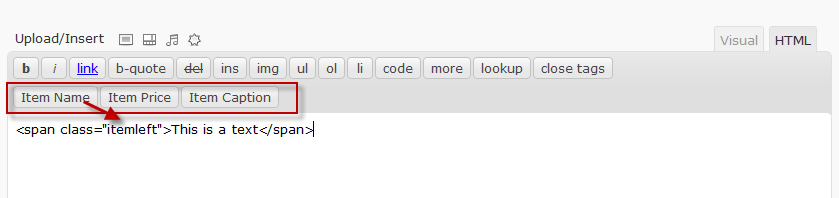
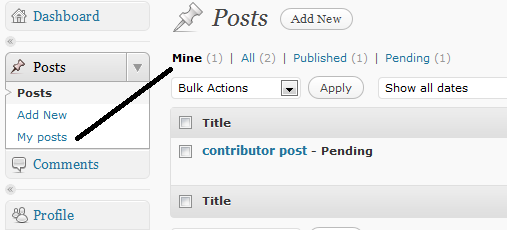
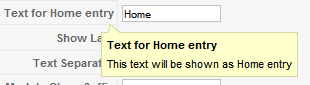
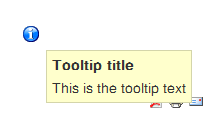

 let’s send ajax request in wordpress using wpnonce
let’s send ajax request in wordpress using wpnonce