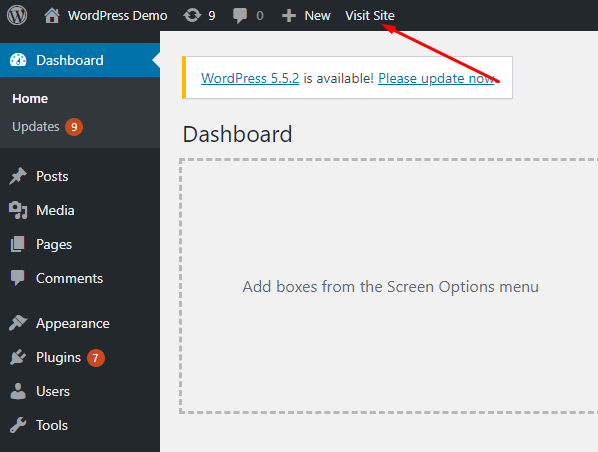Optimizing a Laravel application can significantly enhance user experience, reduce server load, and improve scalability. This guide covers practical techniques to boost performance, from code optimization to server configuration, tailored for Laravel developers.
1. Optimize Your Code
Eager Loading to Avoid N+1 Queries
The N+1 query problem occurs when lazy loading triggers multiple database queries for related data. Use eager loading with with() to fetch relationships in a single query.
// Instead of this (lazy loading):
$users = User::all();
foreach ($users as $user) {
echo $user->profile->bio;
}
// Use this (eager loading):
$users = User::with('profile')->get();
Impact: Reduces database queries, speeding up data retrieval.
Optimize Composer Autoloading
Run composer dump-autoload -o to generate an optimized autoloader, creating a static class map for faster class loading.
Use Laravel’s Features Efficiently
- Minimize middleware in routes or controllers.
- Use
Route::resource()for RESTful controllers. - Move heavy logic to services or jobs, keeping controllers lean.
Minimize Package Usage
Only install essential Composer packages. Use composer why <package> to audit and remove unused dependencies.
2. Database Optimization
Index Database Columns
Add indexes to frequently queried columns, such as foreign keys or those used in WHERE clauses.
Schema::create('users', function (Blueprint $table) {
$table->id();
$table->string('email')->index(); // Add index
});
Impact: Speeds up SELECT queries significantly.
Optimize Queries
Use select() to retrieve only necessary columns.
// Instead of:
$users = User::all();
// Use:
$users = User::select('id', 'name', 'email')->get();
Enable query logging with DB::enableQueryLog() to identify slow queries.
Use Database Caching
Cache frequently accessed data to reduce database load.
$posts = Cache::remember('posts', 60 * 60, function () {
return Post::with('author')->get();
});
Raw Queries for Complex Operations
For complex joins or aggregations, use raw SQL or DB Builder.
$data = DB::select('SELECT column FROM table WHERE condition');
3. Caching Strategies
Route Caching
Run php artisan route:cache to cache routes. Clear with php artisan route:clear when routes change.
Configuration Caching
Run php artisan config:cache to cache configuration files. Clear with php artisan config:clear.
View Caching
Run php artisan view:cache to compile Blade templates. Clear with php artisan view:clear.
Cache Expensive Operations
Cache results of complex computations or API calls.
$data = Cache::remember('expensive_data', now()->addHours(1), function () {
return ExpensiveOperation::compute();
});
Use Redis or Memcached for faster caching compared to file-based caching.
4. Frontend Optimization
Optimize Blade Templates
Use @include sparingly and cache repetitive components with @cache.
Minify Assets
Use Laravel Mix or Vite to minify CSS and JavaScript.
npm run prod
Lazy Load Images
Add loading="lazy" to <img> tags to defer off-screen image loading.
5. Queue and Background Processing
Use Queues for Heavy Tasks
Offload tasks like email sending or file processing to Laravel’s queue system.
// Dispatch a job
ProcessImage::dispatch($image)->onQueue('processing');
Configure a queue driver (Redis or Database) and run php artisan queue:work.
Optimize Queue Workers
Use Supervisor to manage queue workers, setting --tries=3 and --timeout=30.
6. Server and Environment Optimization
Use PHP 8.1 or Higher
Upgrade to PHP 8.1 or 8.2 for performance improvements like JIT compilation.
Enable OPcache
Configure OPcache in php.ini to cache compiled PHP code.
opcache.enable=1
opcache.memory_consumption=128
opcache.interned_strings_buffer=8
opcache.max_accelerated_files=10000
Use a Fast Web Server
Use Nginx with HTTP/2 instead of Apache for high traffic.
Enable CDN
Serve static assets via a CDN like Cloudflare or AWS CloudFront.
7. Profiling and Monitoring
Laravel Telescope
Install Telescope to monitor queries and requests.
composer require laravel/telescope
php artisan telescope:install
Debugbar in Development
Use barryvdh/laravel-debugbar for profiling, but disable in production.
composer require barryvdh/laravel-debugbar
External Tools
Use New Relic or Blackfire to identify performance bottlenecks.
8. Laravel-Specific Packages
Laravel Octane
Use Octane with Swoole or RoadRunner for persistent PHP processes.
composer require laravel/octane
php artisan octane:install
Laravel Horizon
Use Horizon for advanced queue management with Redis.
composer require laravel/horizon
php artisan horizon:install
9. Security and Performance
Disable Debug in Production
Set APP_DEBUG=false in .env to reduce response size.
Use HTTPS
Enforce HTTPS for HTTP/2 and security benefits.
Conclusion
Optimizing a Laravel application requires a multi-faceted approach, from code and database tweaks to caching and server enhancements. Start by profiling your app with tools like Telescope, apply targeted optimizations, and monitor performance. For specific issues, such as slow API endpoints, dive deeper into query optimization or consider advanced tools like Octane.
Happy coding, and enjoy a faster Laravel app!